You can backup your files even if they are not located inside of your Copy folder. E.g. if you have many important files saved in an external hard drive you may want to backup them, in case the external hard drive crashes or will be lost or stolen (don't underestimate these risks, even in a safe country it can happen: I was stolen my stuff so I can only tell you to backup everything, even more than 1 time).
On a Mac, just create a link to the folder you want to backup.
On Windows, you can't just create a shortcut. Unless you want to backup the shortcut file. You have to create a symbolic link. Use Symlinker (if you experience problems, launch it as Administrator).
Here is how I do
Inside of my Copy folder, I created a sub-folder called Backup. There, I've created the links as you can see in the following picture.
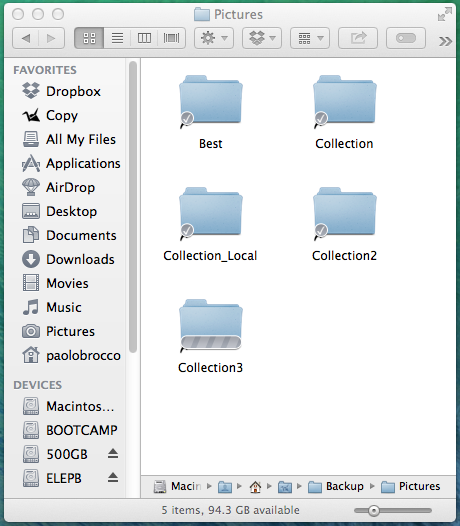
Be careful: when you remove your external hard drive Copy will delete everything that was previously synced/uploaded in the cloud.
A solution to avoid this problem (doesn't happen with Dropbox) is the following.
In your Copy client (in the taskbar, right click on "Copy") go to Preferences > Account > Manage my files > uncheck the "Backup" folder > uncheck "Remove local files" (else you will lose all your original files*) > click on "Save".
[*Be careful with the option "Remove local files": in my case -in my Backup folder- the local files are just symbolic links so if I remove them it's not a problem, but it's a good practice not to remove your local files unless you are 100% sure what you are doing. Do your own tests with test folders, test symbolic links and test data if you are not sure. So you see what happens in the different circumstances. When you know what happens, proceed. I do not take any responsibility if you lose your data.]
At this point the backup folder is not being synced anymore, and you can remove your external hard drive without losing all the files copied on Copy.com. That's right, you can browse to http://www.copy.com, login and see your data in the cloud.
Last week, I unplugged my external hard drive and I lost everything,. That's why I wrote this tutorial. The good thing is that when I plugged my external hard drive, copy synced all the files again, but at a faster speed. I think Copy still had my files in their servers and did a sort of "undelete" operation by comparing the file hashes.
Conclusion: removing the folder as explained above in my solution and adding it back when I want my external hard drive to be synchronized again, seems so far -after my testing- the best practice.
If you haven't yet registered to copy, you can do so by using my referral link and get 20 GB instead of the standard 15 (+5 GB bonus when you use an invitation).