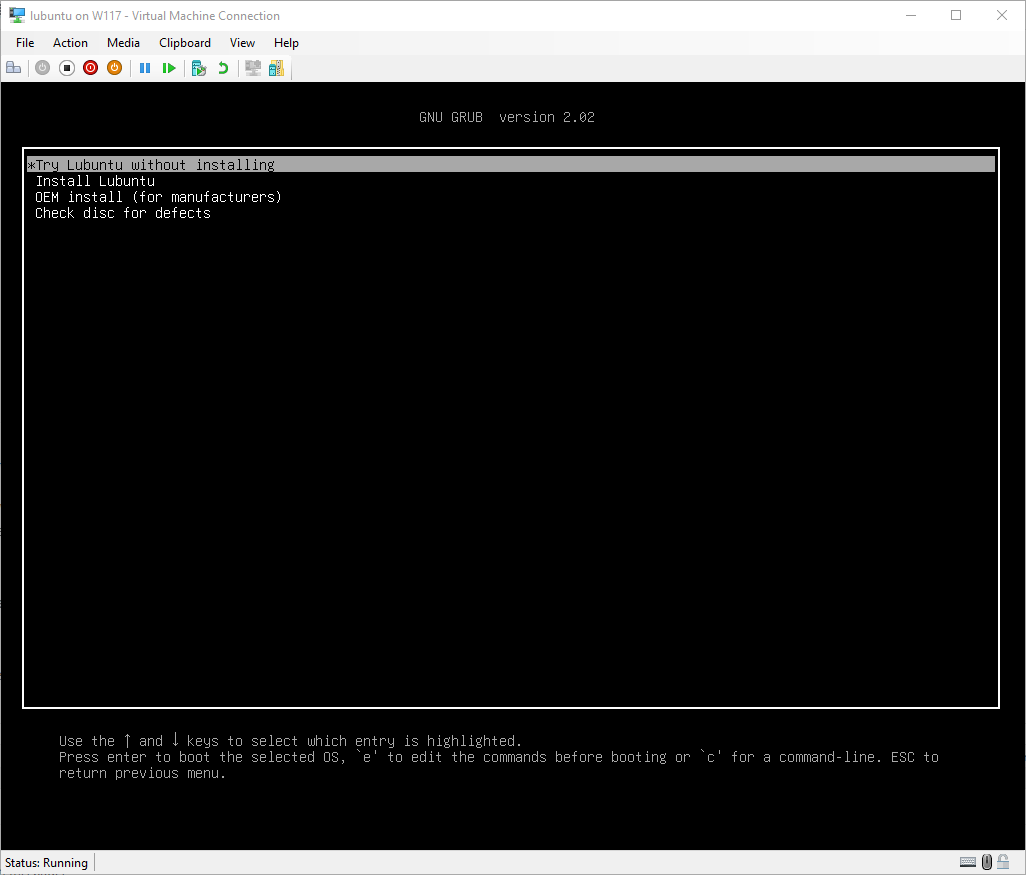Here a few notes on my first attempt to install Lubuntu (a lighter version of Ubuntu) on Windows 10, using Hyper-V Manager.
I created a 2nd generation VM, selected the Ubuntu ISO, when I first tried to boot the VM, PXE boot appeared and showing "PXE Network Boot using IPv4 ( ESC to cancel ) Performing DHCP Negotiation....", but pressing "ESC" didn't work.
I tried pressing F12, F1, F2, you know the usual keys to show the boot menu, without success.
Since I found this PXE boot annoying, I disabled it. Here (thanks to alx9r's answer on serverfault) how to disable PXE boot on a VM replace the VM name and computer name:
# Set the $computer_name and $vm_name variables to your computer name and target VM name
$computer_name = "your computer name"
$vm_name = "your vm name"
# Extract the Current Boot Order
$old_boot_order = Get-VMFirmware -VMName $vm_name -ComputerName $computer_name | Select-Object -ExpandProperty BootOrder
# Strip the Network Boot Devices
$new_boot_order = $old_boot_order | Where-Object { $_.BootType -ne "Network" }
# Set the New Boot Order
Set-VMFirmware -VMName $vm_name -ComputerName $computer_name -BootOrder $new_boot_order
# Confirm the New Boot Order
Get-VMFirmware -VMName $vm_name -ComputerName $computer_name | Select-Object -ExpandProperty BootOrderThis still didn't help, as I was getting such a result "No operating system was loaded. Press a key to retry the boot sequence...":

Pressing a key didn't help. I dug in the settings and finally found what I was looking for, in the "Firmware" section > Boot order:

Even after moving the DVD Drive (where my Ubuntu ISO file was mounted) at the top didn't help, I was still getting this error: The image's hash and certificate are not allowed (DB).
The solution: go in the "Security" section > change the secure boot option to "Microsoft UEFI Certificate Authority" (or disable it).
Finally it worked: